How do I access Thomson One Database?
You can only access ThomsonOne using Internet Explorer. Customize your Internet Explorer settings using the following instructions to allow access to ThomsonOne.com
Answer
Step One - Add IE tab to your Chrome Browser
By installing the appropriate IE Tab extension, you can add that functionality to Chrome for either PC or MAC.
- Download IE Tab for Chrome from the introductory page.
After you've installed the extension configure IE Tab for Chrome. You do so by adding an Auto URL filter that matches the page:
- Right-click on the IE Tab action icon and select "Options"
- Look for the "Auto URLs" options box.
- Enter a filter that matches the URL you want to automatically open with IE Tab: https://guides.lib.purdue.edu/db/banker*
IE Tab FAQ may be found here: https://www.ietab.net/faq
If IE Tab is not working check to make sure that you have the Internet Explorer Browser and that it is Properly customized as follows:
Step Two - Customize your Internet Explorer settings
- Open Internet Explorer
- Click on the Gear Icon in the upper-right of the browser window.
- Click on Internet Options.
- Enable Pop-ups
- Navigate to the Privacy tab.
- Under Pop-up Blocker, click Settings.
- Enter www.thomsonone.com in the Address of website to allow field.
- Click Add.
- Click Close
- Add URLs to Trusted Sites
- Navigate to the Security Tab.
- Click on the green Trusted Sites icon.
- Click on Sites button.
- Add the following URLS in the Add this website to the zone field by entering them and clicking the Add button:
- *.combridgeassociates.com
- *.thomsonreuters.net
- https://*.datastream.com
- https://*.ilx.net
- https://*.streetevents.com
- https://*.thomsonib.com
- https://*.thomsonone.com
- https://*.thomsononeim.com
- https://.thomsonreuters.com
- https://*.westlaw.com
- https://ezproxy.lib.purdue.edu
- https://guides.lib.purdue.edu
- http://ezproxy.lib.purdue.edu
(NOTE: You will need to uncheck the box requiring server verification (https:) in order to add this final website address. Recheck the box after the website has been added to the list)
- Click Close.
- Click OK
- Adjust Compatibility Settings
- Click on Compatibility View settings.
- Enter thomsonone.com in the Add this website field.
- Click Add
- Click Close
4. Run Diagnostic if necessary
https://diagnostic.thomsonone.com/DiagnosticTool/
Copy and paste this URL into IE as IE does not work well with database A-Z list:
https://guides.lib.purdue.edu/db/banker